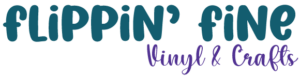

We use fonts in designs because they are what sets your project, graphic, image. Webpage, etc apart from others and allows you to express your own creativity and style. So why would we just settle for the default fonts that came preinstalled on our computers, which are universal?
So, I showed you where you can find free fonts and explained the difference between free, commercial use, personal use and demo in the license regard. Now I am going to show you how to install the fonts that you found and ways that you can keep fonts that you like and not have to install them until you want to use them. Fonts can consume a lot of space on our computers. So, to help save on space, you may not want to install all the fonts you’ve downloaded, maybe just the ones you are using in a project. Fonts can be uninstalled just as an app from your computer when you are no longer working with that font if it is being used project specific.
So, for this tutorial, I am going to use 1001freefonts.com
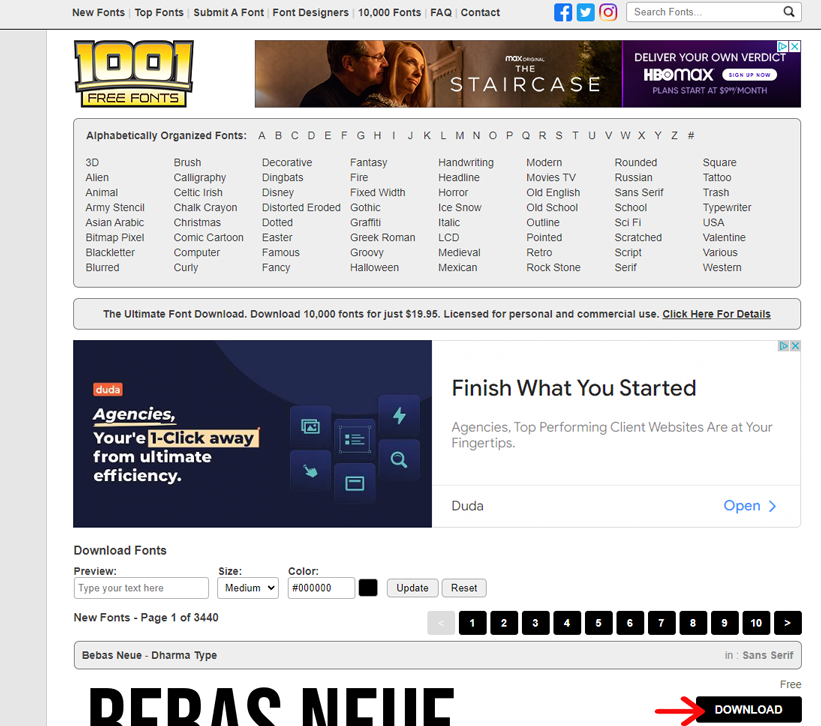
You find the font you want, click the download button on the right of the font. Your window system box will open and this is what you will see
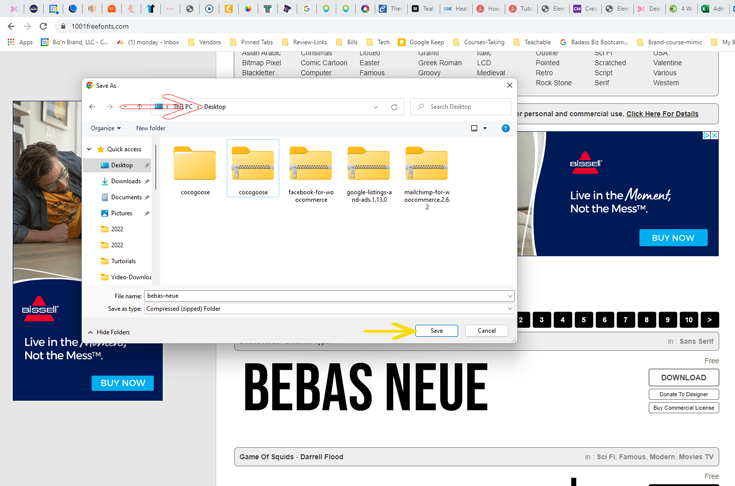
In this area, pay attention to where it says the file will be saved to on your computer (RED ARROW). I usually save things to my dropbox, so they aren’t being stored on my hard drive, but for this tutorial, I am going to save this on my Desktop and then click save (yellow arrow).
Now, once that is saved to your desktop, you can close the browser or minimize it and go to your desktop. Fonts are always in a zip file, so you will need to extract that file before you can install the font.
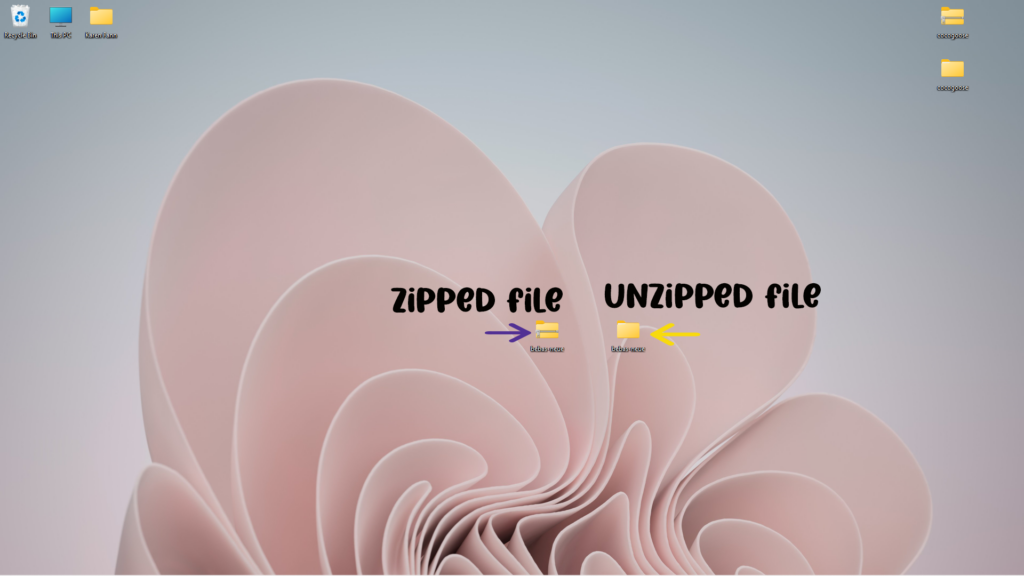
To extract, you will right click using your mouse on the file you just saved to your desktop and click extract in the menu that opens. This will create a file on your desktop with the same name as the zip file that you downloaded. Open the newly extracted folder and you will see the variations of the font that you just downloaded which will look like the below image.
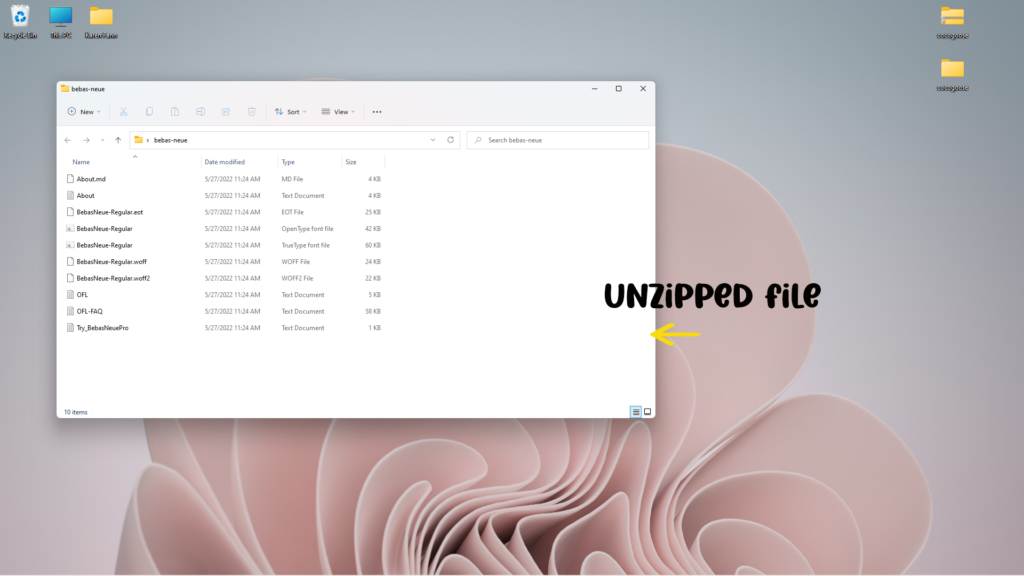
Choose the OpenFace Type, or the TrueType Font. The About Text document (Red arrow) will give you information about the author of the font and the licenses that comes with this download. Make sure you read that and know the legal way in which you are allowed to use this font.
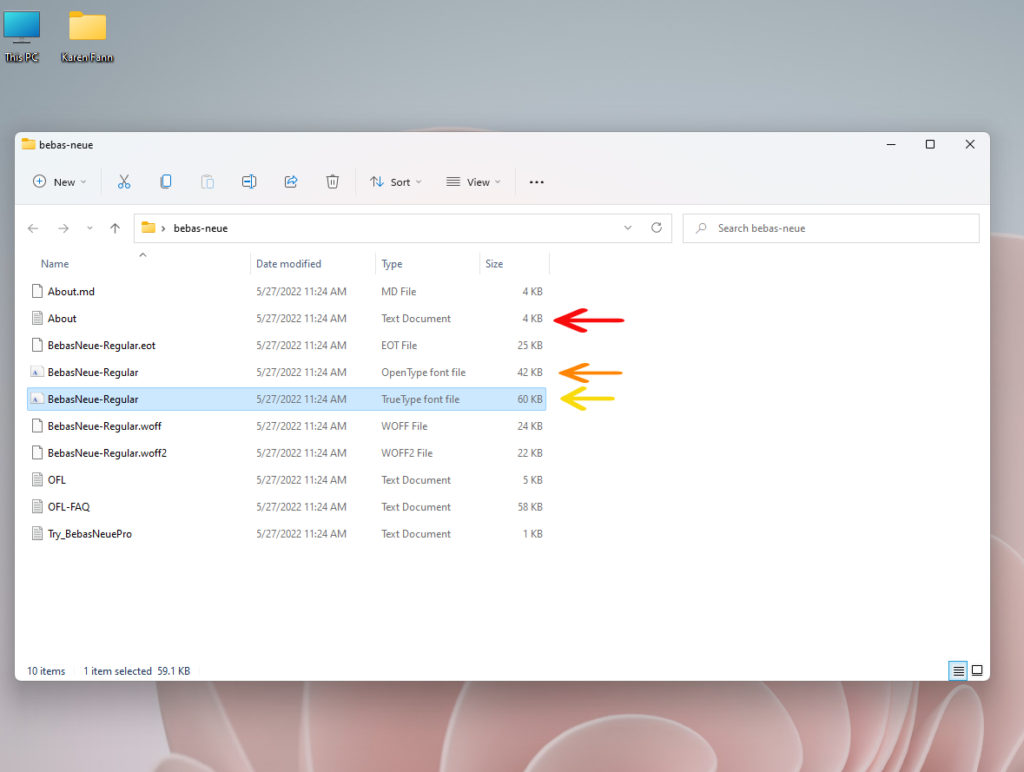
When you double click that file another window will open and will look like this:
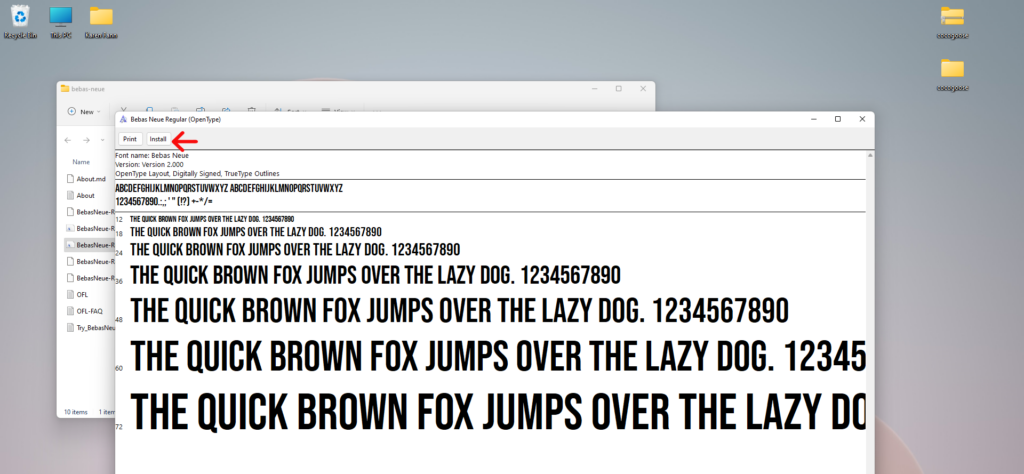
All my best,
Karen
Flippin Fine Vinyl